Basic MiniDapp
In this section, we walk through how to create a very simple MiniDapp that does not interact with the Minima blockchain.
You will learn how to:
- Create the MiniDapp config file
- Give your MiniDapp an icon
- Create a basic interface for your MiniDapp
- Package your MiniDapp to load to your MiniDapp Hub
- Install your MiniDapp on your node on Minima
Config file
The first step is to create a folder that your MiniDapp will live in. Call it helloworld.
In your code editor, create a new file called dapp.conf and save it into your helloworld folder.
The dapp.conf file is the configuration file for your MiniDapp and is where we provide the MiniDapp metadata in JSON format which will be required by the MiniDapp Hub later.
Following the HelloWorld example, your dapp.conf file should look something like this:
{
"name":"Hello World",
"icon" :"favicon.ico",
"version" : "1.0",
"description": "My Hello World MiniDapp",
}
Save it. That’s your config file done!
Icon
To include an icon for your MiniDapp, save an image as favicon.ico and add it to your helloworld folder with your dapp.conf file.
Your folder should now contain 2 files
- dapp.conf
- favicon.ico
Your config file and icon used will determine what is visible when your MiniDapp is loaded into the MiniDapp Hub, as shown below.
Basic interface for your MiniDapp
Next, we will create a simple webpage which will be the homepage of your MiniDapp.
Create and open an index.html file.
Copy and paste the following code, or alternatively, create your own basic html page.
If you are comfortable with CSS styling you can also go ahead and create a .CSS file for your html file.
<html>
<head>
<link rel="icon" type="image/x-icon" href="favicon.ico">
<title>Hello World</title>
</head>
<body style="font-family:manrope;">
<h1>Hello World!</h1>
<p>This is my first MiniDapp!</p>
<h3>Welcome to complete decentralization</h3>
<p>
Minima is a cooperative network that enables everyone to freely connect and prosper.<br></br>
Click <a href="https://minima.global">here</a> to go to the Minima website.
</p>
<h3>Next Steps</h3>
<p>
Next, you will learn how to create a MiniDapp that interacts with the Minima Blockchain.
</p>
</body>
</html>
Save it.
Your folder should now contain 3 files.
- dapp.conf
- favicon.ico
- index.html
If you also created a CSS file, add that to your helloworld folder.
Next, we will see how the MiniDapp looks when installed onto a Minima node.
Packaging your MiniDapp
We now have a complete helloworld folder containing:
- dapp.conf
- favicon.ico
- index.html
- styling.css (optional)
Zip up the contents of this folder (not the folder itself)
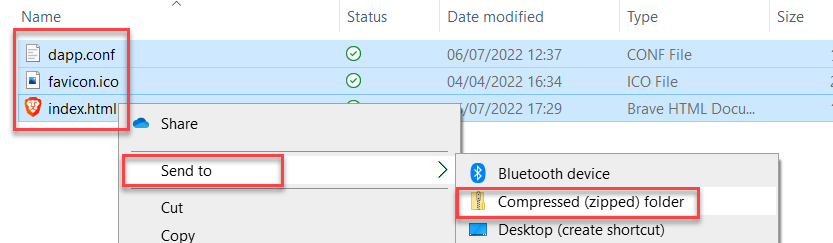
Name the folder as helloworld.mds.zip or if you are using a zip library through your cli run zip -r helloworld.mds.zip.
Installing your MiniDapp
The final stage is to install the MiniDapp onto your node.
Installing onto a mobile device
To install the MiniDapp on your phone:
- Send the zip file to your mobile device (via email or other method)
- Download the MiniDapp zip file to your mobile device
- Open the Minima App
- From the Home page, click the + button
- Find the MiniDapp in your mobile’s file explorer (most likely the Downloads folder)
- Select the MiniDapp, the MiniDapp will install on your node
- Click on your MiniDapp to open it
Congratulations! You have created your first MiniDapp!
Installing onto a desktop node
- Login to your MiniDapp Hub and click on the
+in the top right - Select your
helloworld.mds.zipMiniDapp - Click on Install, then return to the Hub
Alternatively, to install from the command line:
- Run the command
mds action:install file:helloworld.mds.zipfrom the Minima Command Line (including the path with the file if required.)
Example
mds action:install file:C:\Users\Downloads\HelloWorld.mds.zip
Minima @ 06/07/2022 12:49:44 [233.9 MB] : unzipping package into C:\Users\minima\mds\web\0xCFAB5D98C98CED060F5FDD235CDA27AF
{
"command":"mds",
"params":{
"action":"install",
"file":"C:\\Users\\Downloads\\HelloWorld.mds.zip"
},
"status":true,
"response":{
"installed":{
"uid":"0xCFAB5D98C98CED060F5FDD235CDA27AF",
"conf":{
"name":"Hello World",
"icon":"favicon.ico",
"version":"1.0",
"description":"My Hello World MiniDapp",
"browser":"internal"
}
}
}
- Login to your MiniDapp Hub (see accessing the MiniDapp Hub)
- Click on your MiniDapp to open it
Congratulations! You have created your first MiniDapp!